I’m back with the second post in my series of different methods of photo organization. I know it has been quite a while, but with the holiday’s just barely over, I thought this would be a great time to look at another method of organizing your digital photos.
Today, I’m going to show you my medium method of photo organization. The first post I wrote in this series was for those of you who feel very intimidated by this process and need something super simple. You can view that post here: Photo Organization: Simple Method

I’m going to show you how to take your photos from your camera to organized, printed, and backed up in 4 simple steps. I realize that a lot of people do not print photos anymore. It is your choice if you print your photos. I think that ultimately you take photos to enjoy them. They either need to be put together in a digital album and printed in that format or they need to be printed and displayed or printed and put into a traditional album. You take the pictures to remember and enjoy the event…so do something with them. Hopefully, this series can help you figure out a method that works for you and is not overwhelming in order to accomplish this goal.
This medium method has 4 steps:
1. Upload
2. Organize
3. Print
4. Backup
Let’s talk about each one a bit.
Step 1: Upload your photos to your computer
For this step, you will need to connect your camera to your computer. Follow the directions that came with your camera in order to upload your photos to your computer. I would personally recommend that you upload your photos to a software other than that which came with your camera. Most software that comes with your camera doesn’t have the organizational capabilities that will make this task easier and easier to find things in the future. I use Creative Memories – Memory Manager 4.0 (Now Forever Historian). I have used it for years. I absolutely LOVE the organizational features of the software. They have also, in recent revisions, made the editing features much more robust. If you don’t like or want to use the CM software, here is a good article I found with a list of 12 software solutions for organizing your photos. Top Digital Photo Software for Family Photos. I would recommend you really research them because the extra few minutes it takes to have the organization capabilities I’m going to talk about in step 2 will save you so much in the future and your ability to easily locate photos you want/need.
Step 2: Organize Your Photos
I’m going to recommend that with this medium method of organizing your photos you organize them 2 ways. This will make it super simple to find any photo of any person at any time.
First, organize your photos by putting them in a folder, in CM MM 4.0 this is called a category and/ or a tag. The category is essentially a folder with the tag being a sub-folder However, in CM MM 4.0 you can tag a photo 100 times (or more) and it doesn’t create multiple versions of that same photos as some software does. You still only have one photo and therefore only the space on your computer for that one photo. I tag my photos like crazy…it makes it super easy to find things later.
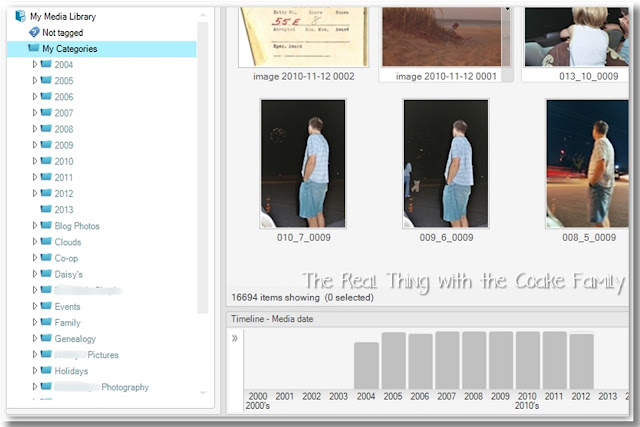
Above you can see my categories. Do you see how I have a category for each year that I have had digital photos? I also have other categories for items I want to be able to locate easily. Once again, it is important to look for software that does not duplicate your photo for you to be able to tag your photos like this. If your software creates a duplicate copy or even a ghost image, it will take up so much additional storage space.
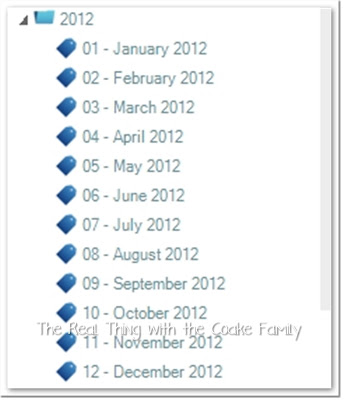
Under each year category, I have 12 tags. One for each month. I highly recommend you do this. It makes it really easy to find photos that you know about when the event happened.
Finally, for this medium organization method, I’m going to recommend that you tag the people in your photos. I’m not going to suggest that you tag every single person, but to tag those that you have lots of contact with or those for whom you might be searching for photos.
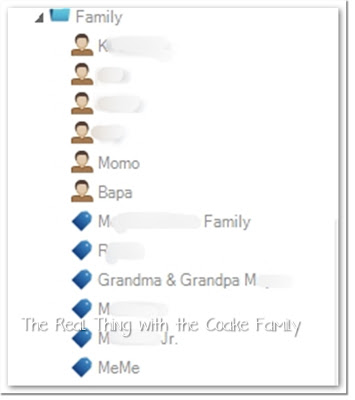
I realize that I blurred a lot of this out for privacy, but it will at least give you an idea of what I do. I tag all my immediate family. Myself, my husband, my 2 girls, my parents, my in-laws. In addition, when our grandparents were alive, I tagged them. I tag relatives and any close friends as well. Since this is the medium method, I would recommend that you tag your immediate family. That would be yourself, spouse, parents, kids, and grandkids.
My CM MM 4.0 software has a facial recognition feature now that makes this process so super easy… it is lovely! Do you see in the picture above how some of the tags have a face icon and others have a tag? Those that have a face, I have used the facial recognition feature for their photos. It is a relatively new feature, so that is why I haven’t used it for everyone. I highly recommend this feature. It makes tagging the people in the photos really easy and much faster.
Step 3: Print your photos
Now that you have uploaded your photos and organized them. Choose the photos you want to be printed. Do any quick edits that need to be done. I usually limit this to things like red eye and cropping any photos that really need it. I try to make this quick. Either it is a good photo or it isn’t. I know there are tons you can do with editing, I just don’t like to spend a lot of time in that area.
To print your photos, I highly recommend printing them at a web provider. It will save you a lot of money over taking your memory card to a local store to print. In order to use a web provider, you will need to upload your chosen photos to your service provider. Most software will have a simple way or link with which to complete this task.
I have tried a number of web providers. I really like Shutterfly . I love how the photos turn out. The color is good and the prints turn out looking vibrant and like they should. They also offer a matte print, which I prefer. Of course, Shutterfly has good deal as well. I usually buy a bundle of a certain number of prints and get my prints at a low per print price. You will need to figure out which provider you prefer. If you are a Costco member, they offer great prices as well. I usually order my larger prints and canvas prints from them. Their prices can’t be beaten, but you do have to be a member to use their service.
. I love how the photos turn out. The color is good and the prints turn out looking vibrant and like they should. They also offer a matte print, which I prefer. Of course, Shutterfly has good deal as well. I usually buy a bundle of a certain number of prints and get my prints at a low per print price. You will need to figure out which provider you prefer. If you are a Costco member, they offer great prices as well. I usually order my larger prints and canvas prints from them. Their prices can’t be beaten, but you do have to be a member to use their service.
Step 4: Backup
The last thing you need to do with your photos is to make a backup. Any photos you have uploaded to your provider for printing will be backed up on their server. Most web based providers require that you make a purchase every so often for them to continue storing your photos. If you are like me, the photos that are uploaded and printed are only a small percentage of your photos. You will need to make a backup of your photos to preserve all of them. The CM Memory Manager software offers great tools to keep you on track and make sure you backup your photos regularly. If you are using different software, make sure you make a backup of the photos on your computer periodically. You can make this automatic by setting up an account with a company such as Dropbox or you can back them up onto disks or an external hard drive. I used to use disks…they are supposed to be the best. Specifically, the gold archive CDs are supposed to be the best and most stable to use. They do get expensive and depending on how many pictures you take and the megapixels of your photos, you could go through disks like water. I have switched to backing my photos up on an external hard drive and really hoping that it is enough. I would feel tons better using the disks, but our budget doesn’t permit it given the number of pictures and the quality of the file I save.
That is it…you are done.
- You have uploaded your photos to your computer.
- You have organized and tagged your photos.
- You have printed your photos.
- You have backed up your photos.
A medium amount of work with a high quality result! Sounds great to me!
You can see my Simple Method and my Complex Methods for Photo Organization as well.
great instructions! I am considering an external hard drive to store my photos and music. I need to make more space on my computer because it’s almost completely full. but that wouldn’t be for backup, it would be my main storage. would that work, do you think?
I think you need a backup in addition to wherever you are storing your photos. So, if your primary storage location is an external hard drive, it is my opinion that you need another location for your backup. It is of course, your preference and comfort level. I want to make sure that if my primary source goes bad, I still have the photos somewhere because I don’t want to lose them. It happens all the time, unfortunately. HTH
KC
What is your recommendation for getting caught up with printing photos? I am years behind…….urgghhhh.
First, I would ask you, why do you want your pictures printed? What is your end goal? Are you planning to put them in an album or on display? Or do you just like having them printed and in a box somewhere? The answers to those questions will help figure out hot to tackle the project. Also, next month, I will deal with this a little bit in my slightly more complex system of photo organization. It will take a little more time, but really helps with things like this.
HTH,
KC
These are good tips! I really like Shutterfly, too; instead of printing up my pictures as prints, I really like doing photo books. It’s takes a long time, but I love having them on my shelf. 🙂
– Jocelyn @ jocelynandjason.blogspot.com
I love making digital albums as well. That is what I have switched to other than a ‘traditional’ album for each of my daughters. I love having them on the shelf as well and love that they are more thin than traditional shelves. With as many albums as I have completed…I need the space savings!
KC
Thanks so much for the great tips. I’m pretty good about all this, but I love finding other bloggers who like doing some of the same things and learning new or better ideas.
Carol
You are welcome! I hope maybe I gave you an idea or two. Have a great week.
KC
I have Creative memories software and I never installed it…it is probably so out of date now! Getting all of my photos organize dis tops on my list this year!
You can most likely install it and upgrade it if it is so out of date they no longer support it. I love the software, to me it is an organizers dream for photos!
I hope you have success in getting your photos organized this year. Let me know if you need other ideas or how-to’s…I’m sure I’m full of them!
Take care,
KC
This is a really fabulous list. My photos have literally taken over my computer. I’ve been looking for a system or a system that I can modify so that I can get the photos in a layout that works for me. Since I now shoot in RAW I have RAW files and then the converted jpegs, plus my camera automatically organizes by date, but when I’m looking for something in particular, I realize I need to organize by category, then by date. I’ll lay it out on paper first, then suck it up and start over. It’ll only get worse if I don’t. Maybe it’s a good project for a snow day. Thanks for sharing! 🙂
Thanks, Libby! I hope this works out for you, or that you are able to modify it for your needs. In February, I’m going to show my more complex method. It is the one that I use as I like things a little more complex than this. It might work better for you. I thought once you had edited RAW and converted it, RAW was such large files, they needed to be deleted. Is that not accurate? I have thought of converting to RAW, but haven’t taken the plunge yet.
Take care,
KC